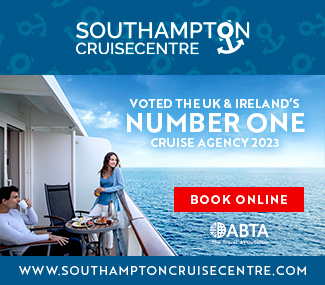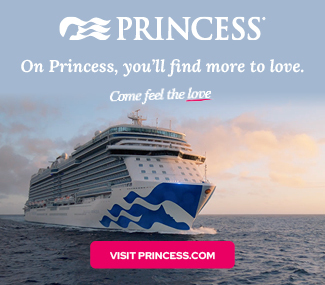What is Google Search Console?
Google Search Console replaced Google Webmaster Tools on May 20, 2015. The rebranding was done to reflect the expanding scope and features of the tool, which evolved beyond just webmaster-related tasks to include a broader range of website and search performance insights.
Google Search Console is a free service that allows website owners and SEO professionals to monitor and optimise their website. It provides details of any errors with your website as well as showing you how your website is performing in the search engine rankings.
Some key features and functionalities of Google Search Console include:

Search Performance: this section provides data on the keywords and queries that drive traffic to your website, along with information on impressions, clicks, click-through rates (CTRs), and average positions in search results. This is a key area of search console to focus on and should be used regularly. We advise drilling down through each page and see which queries drive visits to each page and then use this data to optimise each page on your website.
Indexing Status: It shows how Google has indexed your website’s pages and alerts you to any indexing issues or errors.
Sitemaps: You can submit XML sitemaps to help Google discover and crawl your website more efficiently.
URL Inspection: It allows you to check the indexation status of specific URLs and provides detailed information about any issues encountered during the crawling and indexing process.
Mobile Usability: It highlights mobile usability issues on your website and provides recommendations to enhance the mobile user experience.
Rich Results: You can monitor the appearance and performance of rich snippets, such as structured data markup, in Google’s search results.
Security Issues: It alerts you to any security issues or malware detected on your website.
Manual Actions: If your website violates Google’s quality guidelines, manual actions may be applied. Search Console informs you about such actions and provides guidance on how to resolve them.
By using Google Search Console, website owners can gain insights into their site’s search visibility, diagnose and fix issues that may affect its performance in search results, and ultimately improve the overall user experience on their websites.
How to Setup Google Search Console
To set up Google Search Console for your website, follow these steps:
Sign in to your Google account: Go to the Google Search Console website (https://search.google.com/search-console/) and sign in with your Google account. If you don’t have a Google account, you’ll need to create one.
Add your website property: Once you’re signed in, click on the “Add Property” button. Enter the URL of your website (e.g., “https://www.example.com”) in the provided field and click “Continue.”

Verify ownership of your website: There are several ways to verify ownership of your website. Choose the method that suits you best (from our experience we find it easiest to use the recommended HTML tag method):
Recommended method: HTML tag verification. Copy the provided HTML tag and add it to the head section of your website’s homepage. Then, click “Verify” in Search Console.
Alternate methods: You can also verify ownership using other methods such as uploading an HTML file to your website’s root directory, adding a DNS record, or using your Google Analytics or Google Tag Manager account.
Verify successful ownership: After adding the verification code or completing the verification process, click “Verify.” If the ownership verification is successful, you’ll be directed to the Google Search Console dashboard for your website.
Set preferred domain (optional): If your website can be accessed with both “www” and non-“www” versions (e.g., “https://example.com” and “https://www.example.com”), it’s recommended to set your preferred domain. In the Search Console dashboard, click on the gear icon (Settings) in the top right corner and select “Site Settings.” Choose your preferred domain and save the changes.
Submit a sitemap (optional): If you have an XML sitemap for your website, you can submit it to Google Search Console. This can help Google discover and index your website’s pages more effectively. In the Search Console dashboard, click on “Sitemaps” in the left sidebar and enter the URL of your sitemap. Click “Submit” to add your sitemap.
That’s it! You have successfully set up Google Search Console for your website. Over time, you’ll start receiving data and insights about your website’s performance in Google search results. Remember to regularly check the dashboard for any issues or notifications that may require your attention.
If you use Google Search Console on a regular basis and in particular the performance section you should start to see an improvement in your search rankings.
Images courtesy of unsplash.com and pexels.com and one supplied.